This is a feature designed especially for users/companies that receive many emails, so what they require is a way to send each notification to multiple email addresses whenever someone submits the web form. They will have their business processes fastened if the emails are sent directly to the department that should handle the issue.
For example, company ABC – who has got 3 departments: cars, motorbikes, trucks – receives all filled contact forms to the same email address: contact@abc.tld.
The ABC employee that handles filled contact forms sorts the emails and forwards car related emails to cars@abc.tld, motorbike related emails to motorbikes@abc.tld and truck related emails to trucks@abc.tld. This is time consuming and adds some delay to the reply action. By using custom recipients, company ABC will have the filled contact forms sent directly to the right addresses.
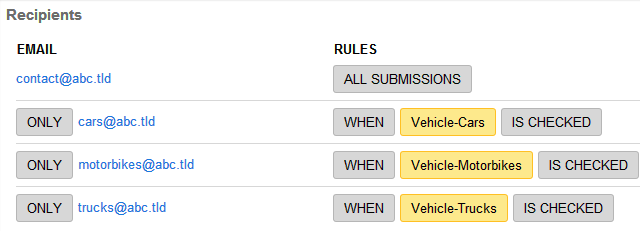
To add custom recipients as well as conditioning them to multiple email addresses, go to Settings → Notifications → Form Owner Options → Email Notifications. You’ll see that the email address used for creating your account is, by default, set to receive all submissions.
Press New Recipient and the lightbox in which you can add and customize emails will appear.
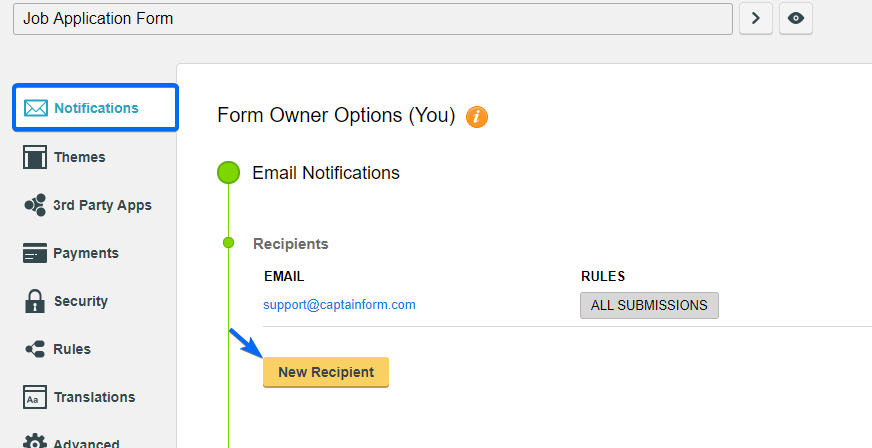
Type a new address in the text box and choose, in the second dropdown list, the field that will affect the submission’s behavior. Then specify the particularities that it needs to meet.
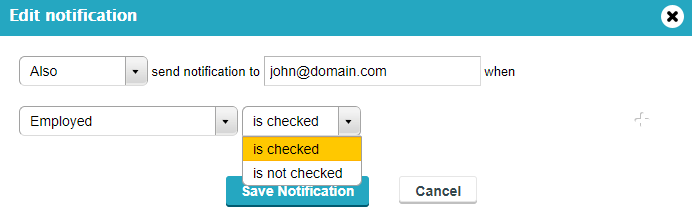
E.g.: Address – contains – Boston. This means that the submissions in which the Address field contains the word Boston are considered. In the first dropdown list, you can select Also or Only.
If you select Also, then the submissions that meet the conditions will be sent to both the primary email address and the one added afterwards. If you select Only, then submissions will only be sent to the newly added address.
Press Add Notification in the lightbox and your new email address will be added.
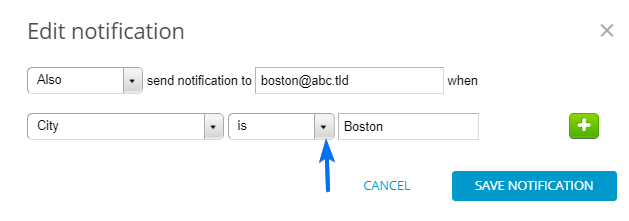
If you want to customize an email, click on it and you’ll be taken to the customization lightbox. If you want to delete an address, select it and press Delete.
