Yes, you can. In the subsection Form Owner Options, under Email Header and Content, you can create new templates and edit them, in order for the notification email to contain the exact information that you want. You can set up any type of template, from a simple notification message to a complex message that holds all the submission content.
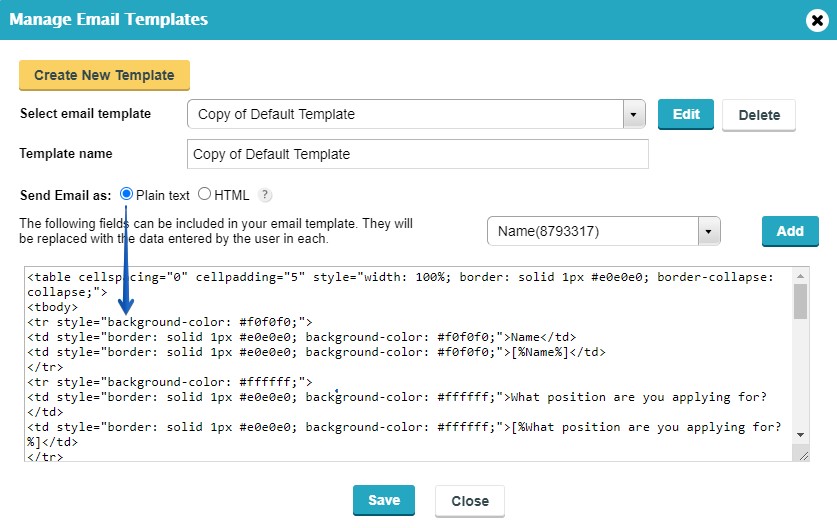
The default template contains an HTML table that renders user input. Press Create new to duplicate the default message. If you want to remove some of the form fields, delete the corresponding table rows. If you want to replace the table with a simple message, then delete the table code and type in your new message.
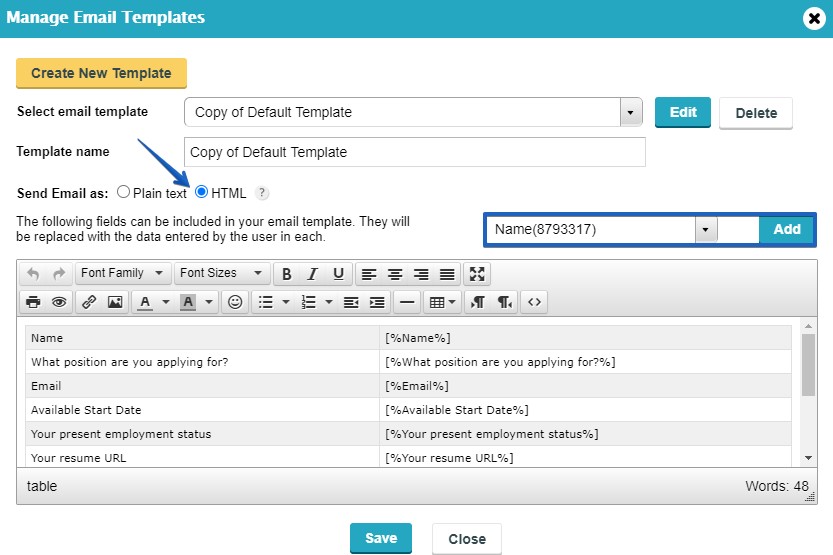 To insert submission input into the template, use the codes displayed on the right side of the customization lightbox, from the dropdown list (e.g. Name(434523523)). You can preview the email template, edit an existing one or delete the ones that you don’t need anymore. Inserted submission input is visible in the email notification only if it belongs to the respective web form.
To insert submission input into the template, use the codes displayed on the right side of the customization lightbox, from the dropdown list (e.g. Name(434523523)). You can preview the email template, edit an existing one or delete the ones that you don’t need anymore. Inserted submission input is visible in the email notification only if it belongs to the respective web form.
You cannot use the same submission input for two different forms. If you want to add HTML blocks, copy the content of the respective block in the Form Editor and paste it in your custom notification template. To add images, use the Insert/edit image button, within the template editor (in HTML mode). Remember to select HTML for Send Email as, if you are using rich text format.
