With the CaptainForm – SalesForce integration you can send all submitted data to your SalesForce account. The steps to integrate your forms with SalesForce are simple, as follows:
1. Go to Settings → 3rd Party Apps.
2. In the apps list, hover over SalesForce and use the Add button.
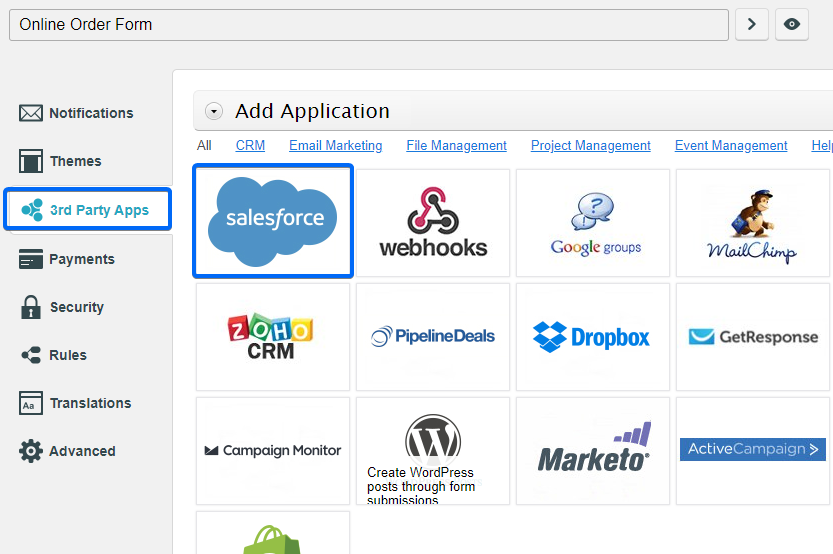
3. Provide your SalesForce account credentials
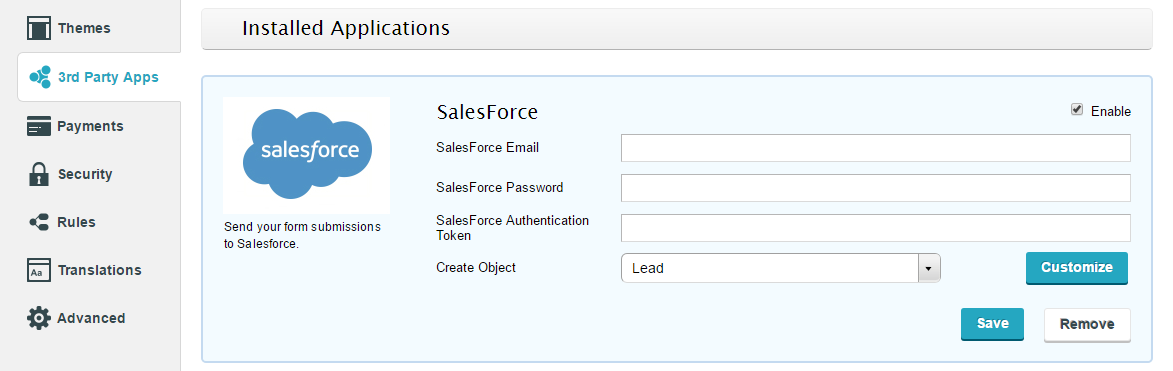
4. Select object type in the drop down list.
5. Hit Customize and begin mapping form fields with your SalesForce fields.
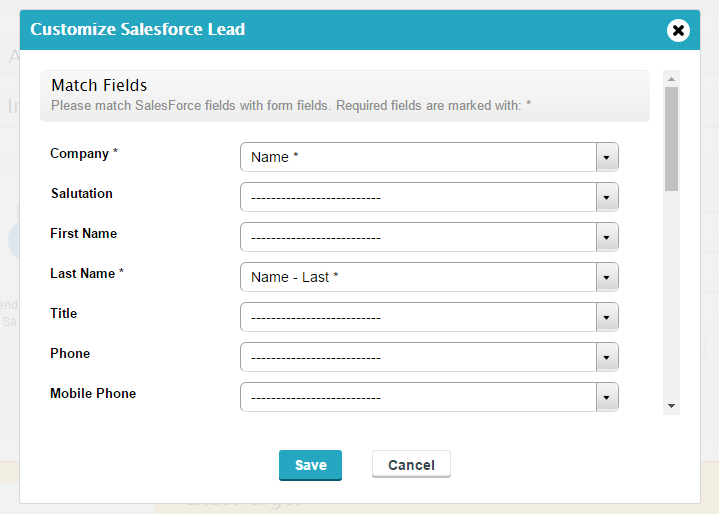
Once you have done setting up your integration, click on Save and wait for submissions. Each submitted form data will be saved in the Submissions section of your form, but also in your SalesForce account. You may create custom objects through form submissions, but also default ones, such as: accounts, attachments, campaigns, cases, contacts, documents, events, leads, notes, opportunities or tasks. Simply use the drop down list on the SalesForce integration app to select the object you want to create.
