The CaptainForm – AWeber integration will create a new contact in your AWeber list after each new submission. To enable this integration, go to the Settings → 3rd Party Apps section of your online form. In the apps list, hover over the AWeber logo and hit Add.
Next, click on Connect to AWeber, provide the login data to your AWeber account (Login Name and Password) and press Allow Access.
You’ll be returned to your CaptainForm interface where you can select the list where you want to send new contacts and hit Customize to associate form fields with fields from your AWeber account.
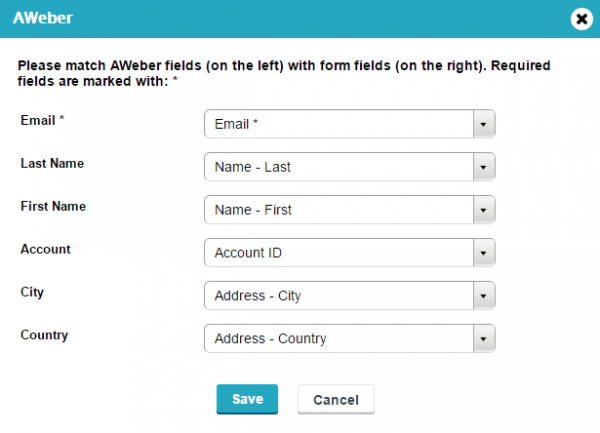
Click on Save when finished to exit the customization popup and that’s it. Easy steps towards collecting contacts in AWeber through your online forms. Each time a new submission is made, the form data will be immediately sent to your AWeber list.
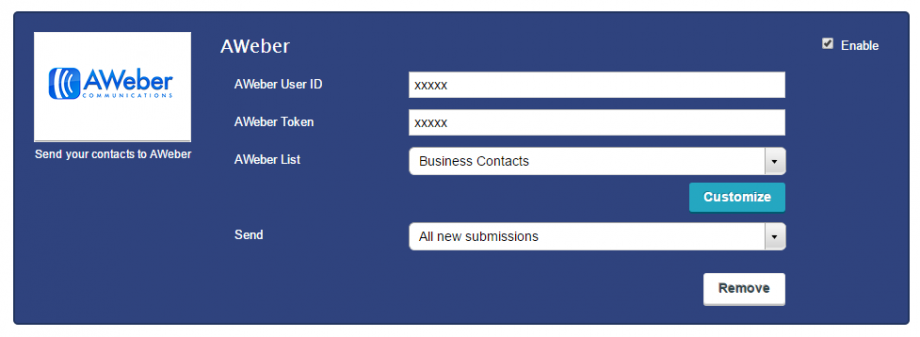
You can also choose to send data to AWeber only if a certain condition is met. For example, if you have an email opt-in checkbox on your form, you can create new contacts in your list only if the users tick that box. Enjoy!
