Embedding calendars from your Google Calendar account on web forms can raise the aspect of your business, making your forms look both professional and interactive. To add a Google calendar to any of your web forms, you’ll need to get its Iframe code from your Google Calendar account and add it to a HTML Block on your form. Follow these three easy steps to have one of your Google calendars embedded on a web form in CaptainForm:
1. In your Google Calendar account, go to My calendars – your calendar – Calendar Settings.
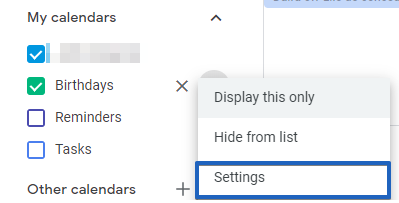
2. In Calendar settings, copy the Iframe code from the Embed code section.
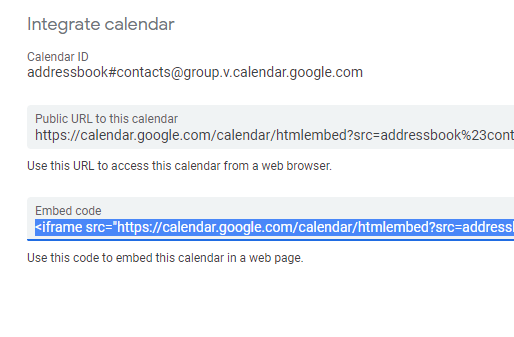
3. In CaptainForm, add a HTML Block to your web form, edit it and in Source code paste the Iframe code.
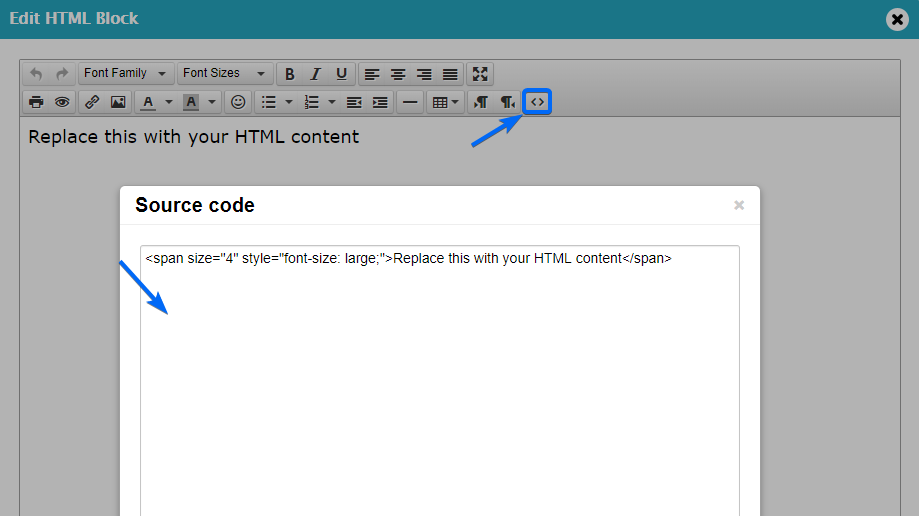
If the calendar isn’t embedded accordingly on your form (e.g. it’s stretched outside the form frame), return to Source code and change the values of the parameters width and height. The calendar will resize on your form as soon as you have saved your changes.
Important: Your calendar has to be made public in order to see it on your web form. In Google Calendar, go to My calendars and check if your calendar is made public or not in the Share this Calendar section.
Combine this trick with our Google Calendar integration app for your web form. The calendar embedded on your form will show all events in real-time, making it much easier for your form visitors to choose which event they want to attend.
Important note: To add an iframe to your forms please contact us. An additional option needs to be enabled from our end.
