The Thank You page is the success message that appears on the form after it has been successfully submitted. By default, when the form is submitted, a short message appears saying that the submission has been sent to the owner of the form. You may customize this page as you see fit.
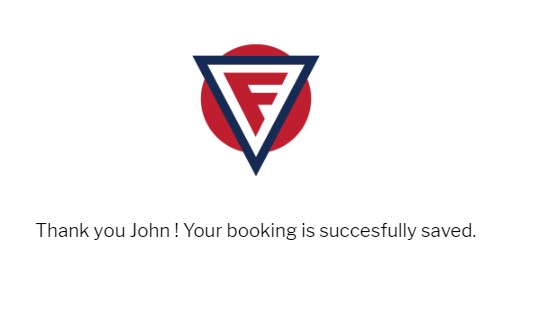
To customize the Thank You page of the form, go to Settings → Notifications, scroll down to Form User Options and check the option Show HTML block, under Thank You Page and Redirects. A text area will drop down where you can edit your page. You may add text, images, and even HTML to style the page as you see fit. The best part is that you may include tags of the user’s input, such as name, email or other. Just use the dropdown on the top left to select the field and use the Add button on the right to add it in the content of the Thank You page.
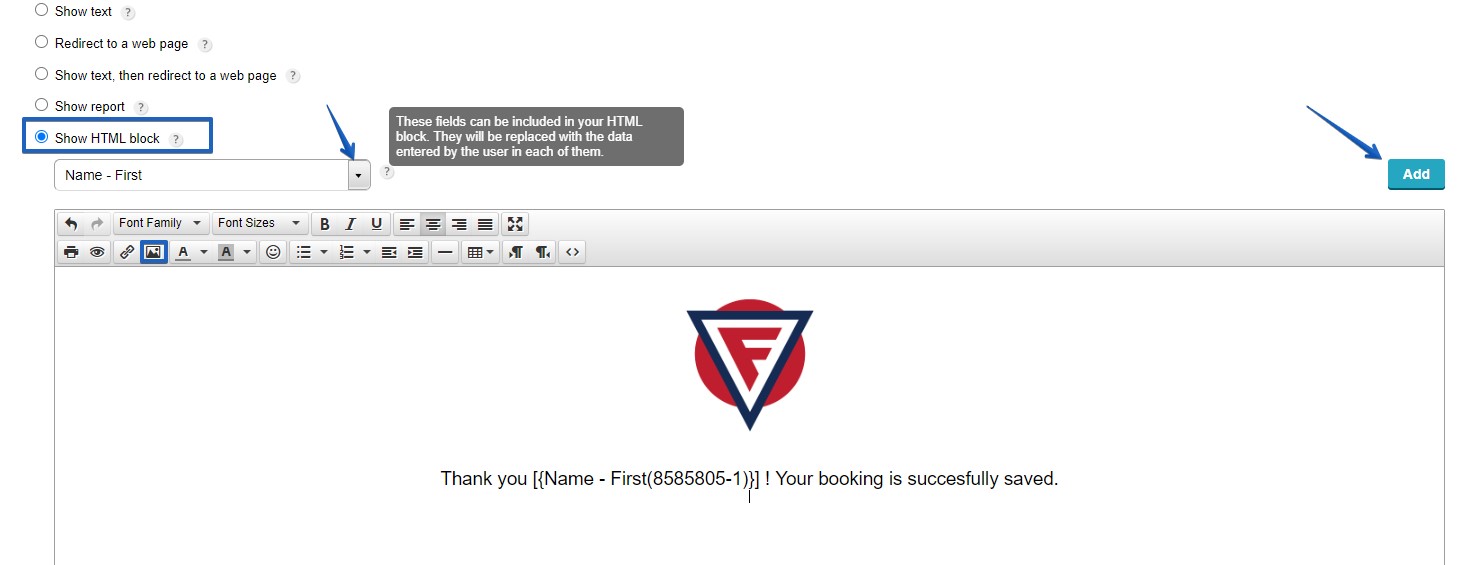
Remember to save your changes in the Notifications section by pressing the Save button on the top-right.
