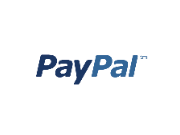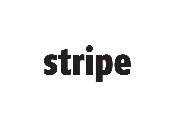How to use sandbox for testing payment processors?
The sandbox option allows you to test a payment processor without having to pay the transaction you have submitted. Use this option to test the behavior of your payment gateway (e.g. PayPal, Stripe) after submitting your form and find the settings best suited to your needs.
Some payment gateways require a sandbox account which you’ll need to create separately from your main account. Other payment gateways, such as Sisow, have the sandbox feature already included in the merchant’s account.
Note: Once you have enabled the sandbox, form users won’t be able to complete their payment transactions after submitting your form. Disable the sandbox from Payments, after you have finished testing your order form, to avoid this.
To start using the sandbox for testing payment processors, simply go to the Settings → Payments section of your form and enable the payment processors you would want to use. Each payment processor is configured differently as follows:
- To test your PayPal integration with CaptainForm, you’ll need a sandbox account on PayPal. If you do not have one, go to https://www.sandbox.paypal.com to create one. Type in your credentials of your sandbox account in the Payment Processors subsection and tick the Sandbox option on the bottom page. After you have saved your changes, you can start testing your order form by submitting the payment in sandbox. To test PayPal PayFlow or PayPal Pro you’ll need to use the same sandbox account with the required features attached to it.
- To test your order form with Authorize.net as your payment gateway, you’ll need a sandbox account created at https://developer.authorize.net/sandbox/. Use the information of your sandbox account to set up your Authorize.net integration in the Payments → Payment Processors section of your form. Enable payments in sandbox and start simulating a transaction.
- Sisow has a sandbox system included in the merchant account for testing purposes, so whenever you enable the sandbox option from CaptainForm, you’ll be able to test the payment procedure of your order form. Note: The only payment methods you can test are: iDEAL, WebShop GiftCard and Podium Cadeaukaart.
- Sage Pay translates sandbox as simulator. At https://test.sagepay.com/Simulator you can create your Sage Pay simulator account. Once you have a simulator account, enter its information in the Payment Processors of your CaptainForm account. Enable payments in sandbox mode in the Payments section of your form and you are done. You can start testing your CaptainForm – Sage Pay payment processor and simulate a transaction.
- To test your CaptainForm – Braintree integration, you’ll need to create a sandbox account in Braintree (if you do not have one already). Go to https://sandbox.braintreegateway.com/ to obtain a sandbox account. In CaptainForm, enter the credentials of your sandbox account from Braintree in the Payment Processors subsection of your form. Enable the sandbox on the bottom page and save your changes. From now on, each payment will be submitted in sandbox mode.
Payment gateways that include the sandbox mode for merchant accounts are: