WordPress comes with a basic built in gallery, but sometimes you may need more functionality for image display. Creating image galleries implies selecting a preferred layout, customizing lightboxes and setting up transitions and animation. Every notable plugin has to be easy to handle for the end user to quickly get used to it. That is why Envira Gallery, Photo Gallery by WD and Foo Gallery will make your work much more simple.
Envira Gallery
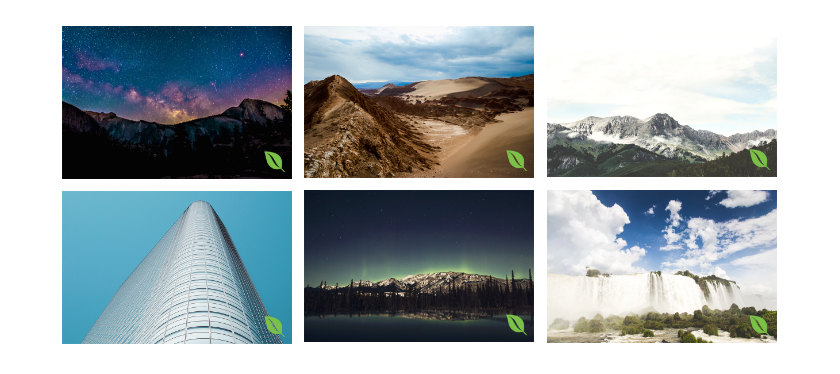
Highlighted Features
1. Gallery Templates
To start creating the gallery, access Envira Gallery > Add New, then give the image gallery a name. The most important part, of course, is adding the images that will give a stylish look to your page. The images can be selected from the WordPress Media Gallery, you have the possibility to drag and drop images from your computer, import them from Dropbox, Instagram, or Pinterest, or upload a .zip file. If you’ve activated the Gallery Templates Add-on, eight lightbox styles are available but, without the add-on, you’re limited to two.
2. Standalone Galleries
Another interesting thing about Envira is that you can create Standalone Galleries. Usually, galleries are tied to specific blog posts, but Envira’s Standalone feature gives each gallery a unique URL. This feature comes in handy when you want to share only the gallery, not the entire blog post. Also, you can link to your awesome galleries right from your social media sites. To have access to this functionality just install the Standalone add-on.
3. Watermarking Add-on
If you want to protect your photos, you can easily watermark the uploaded images, no matter if they are viewed in full size or lightbox mode. The watermark can be anything you like, for example you can add your company logo, text based watermarks, copyright symbols and many more. The watermark is added to all your pictures, once it is configured.
4. Lightroom Add-on
The Lightroom Add-on for Envira Gallery allows you to create and import your Adobe Lightroom collection in WordPress. After you activate the add-on, the next step is to authenticate Envira Gallery with your Adobe Lightroom. The WordPress galleries will be created afterwards directly from Lightroom and the photos will be in sync with your Lightroom collection.
5. Pricing
You can use the plugin for free, but Envira also offers more features on their paid plans. The highest plan costs $299 and you’ll get premium support and lifetime updates. Their other plans are $99, $66 and $29. All plans have features that will help you create impressive galleries.
Usability
Envira Gallery comes with user-friendly features that help you build amazing galleries quickly. After the galleries are created, you can simply get the shortcode to add them to your page, from the Envira Gallery section. To have access to the features, all you have to do is to install the components you want to work with. The functionality they offer will allow you to be creative and use your imagination to create outstanding videos and image collections.
WD-Photo Gallery
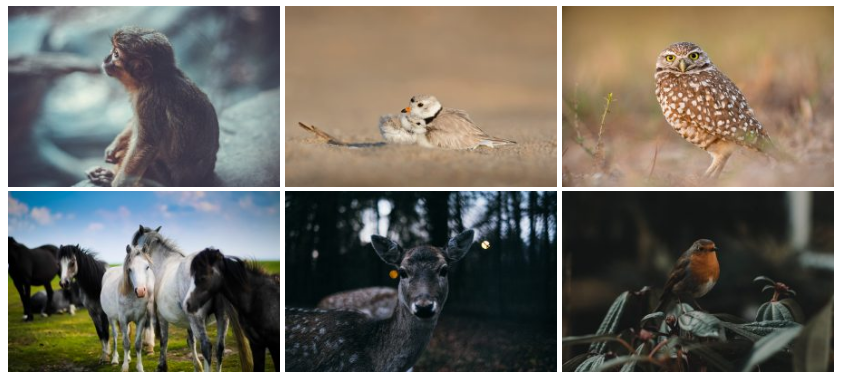
Higlighted features
1. Gallery Widgets
Create stunning Photo Gallery Tags and rotate tags or images. After clicking on a tag, the image that corresponds to it will open in a different page. In case you create Gallery Slideshows, you can apply effects, define the time interval between the images in seconds, or apply a theme. With the Photo Gallery Widget option, the galleries can be added into a specific location. When the gallery is clicked, the user will be redirected to a compact album view or a thumbnails view. After the galleries are created, simply generate its shortcode and add it to your page.
2. Themes
WD-Photo Gallery comes with 12 themes and gives you the possibility to customize each theme to match the style of your pages. The gallery plugin is easily customizable. You can change sizes and colors for different features. Specify the number of images to display in a single row within an album, enable pagination and, last but not least, customize thumbnail images by cropping, flipping and rotating them.
3. E-commerce Add-on
With the Photo Gallery E-commerce add-ons, you can convert your WordPress site into a store. Create products with different characteristics like size, color, type and many more, then apply prices to each product. PayPal and Stripe can be used to process payments. PayPal will redirect the end user to the PayPal page and Stripe will allow them to remain on your page and send the information directly to Stripe.
4. Instagram Galleries
Include Instagram galleries into your website with ease. If you enjoy taking pictures and sharing them on Instagram, why not share those photos on your website, with your visitors? Simply set the name of the Instagram user and add the gallery you created in your Instagram account.
5. Pricing
Photo Gallery by Web Dorado offers one free plan and 3 paid plans. Besides the features included in each plan, you can also get support for 6 months and one domain for $30, 1 year of support and 3 domains for $45 and 1 year of support with unlimited domains for $60.
Usability
Photo Gallery by Web Dorado is a complex gallery, which gives you the possibility to customize any gallery in many ways. It is easy to use, even tough it offers advanced styling options. It’s so intuitive that, from the get go, you will be creating albums and galleries as if you’ve used the plugin for a long time.
FooGallery
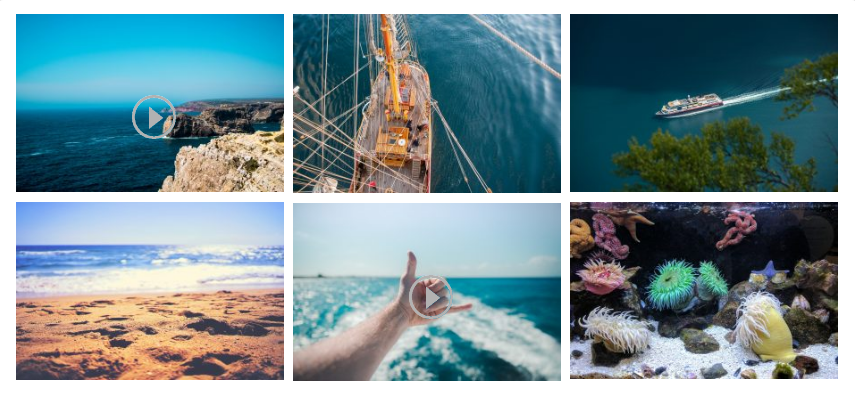
Highlighted features
1. Extensions
You can choose between 14 useful extensions to boost the style of each gallery you create. Among these extensions, you’ll find FooGallery Albums, FooVideo, NextGen Importer, Owl Gallery, FooBox Free, ThirstyAffiliates and others. They offer 9 free extensions and 5 premium ones. But what’s really great is that they give you the chance to create your own extension.
2. Developer Friendly
The plugin was created to be extended by developers. The core components of FooGallery are running as a bundled extension, meaning that you can customize each part of the plugin. From building your own Gallery Template to white-labeling the plugin for your clients or adding your own options to the Settings page, you can extend the plugin’s functionality to work exactly as you need.
3. Video Gallery
Create a mix of images and videos to build beautiful galleries. To add videos to the gallery, just copy/paste the link of the video or playlist. FooGallery will find the exact video you want to add to your gallery. It has never been so easy to have images and videos in the same place.
4. Pricing
The plugin is free, however if you want more functionality there are a few extensions that have to be purchased. You can buy FooVideo for $29, FooGrid for $19, FooBox for $39, Brand FooGallery for $19 and CubeGallery for $5.
Usability
Even though it offers developers the possibility to extend the plugin for more functionality, it also allows you to create simple galleries without any technical skills. The plugin is modular and extendable, which means that you can install the extra functionality or you can use the simple version if you don’t need other features.
Conclusion
If you want to have beautiful galleries on your WordPress website, the plugins described above are perfect to combine images and videos in fascinating ways. If we compare the plugins above, all of them do a great job. However, there are small things that differentiate them. For example, while Envira and FooGallery offer a simple plugin with a lot of add-ons that can be installed if you need a particular functionality, WD-Photo Gallery has most of its functionality already included in the default package. The three plugins vary in terms of interface, customization capabilities and price, but the result will be stunning no matter which plugin you’ll find to be the most suitable for you.
Admin
Latest posts by Admin (see all)
- CaptainForm deprecation - April 7, 2023
- Survey: How Has The New Reality Impacted You? - June 29, 2020
- The WordCamp Europe Berlin Memories - July 10, 2019
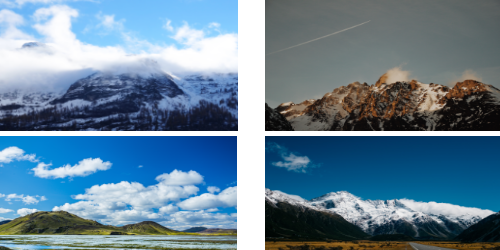
Leave A Comment?