You’ll find the PayU.ro payment gateway in the Settings → Payments section of your form, under Payment processors. Just scroll down and you’ll find the PayU in the Payment gateway drop down list. Once selected, use the Add payment gateway button to add it to your order form.
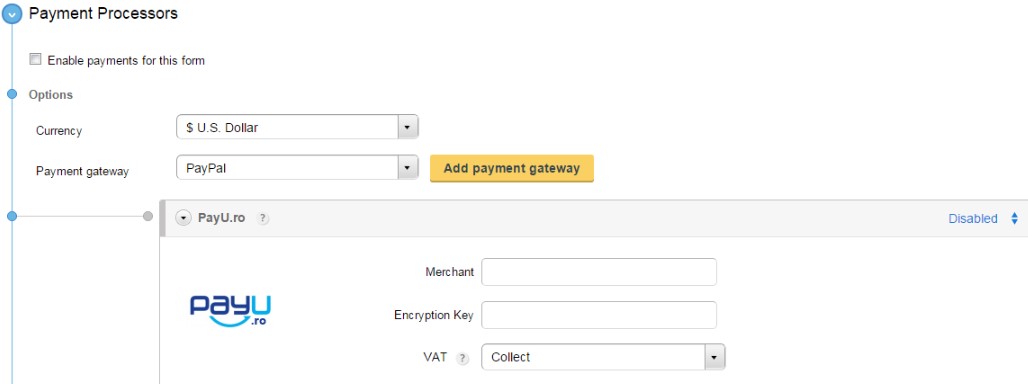
Afterwards, go to the PayU.ro integration box below and type in the following information of your PayU.ro account: Merchant and Encryption Key. In your PayU.ro account, the merchant is your vendor code and the encryption key is the key coding. You’ll find them under Account Management → Account Settings. Lastly, select if you collect VAT or not in the drop down and use the enable/disable button on the top right side of the box to activate the integration on your order form.
If you do collect VAT, have a look at the VAT settings in your PayU account and select one of the three options available. They can be found in the Account Management → VAT Settings section.
You can choose to collect VAT from customers in your country, from customers in the European Union or from all customers worldwide.
