In the Advanced section, you can enable several advanced features to your online form. These features affect submissions and the behavior of the form before and after it is submitted. You may add emails that will approve the submission or enable specific options that apply only for quizzes, such as a countdown timer and partial answers.
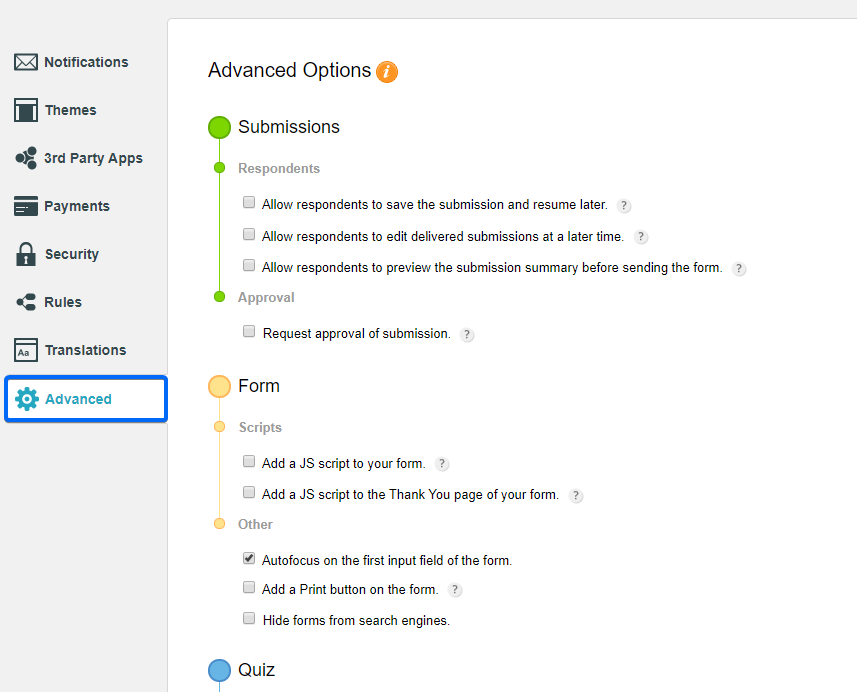
Allow respondents to save the submission and resume later. The form will display a save for later link next to the submit button. When clicked, the form users will receive a link on the form that they may use to complete the submission at a later time. When saved for later, you will not receive any data in your submissions table, unless the form is finally submitted by the form user.
Allow respondents to edit delivered submissions at a later time. This may be used to allow form users to edit their submission. They will receive a link that will redirect them to the form with their filled in data. They can then in turn modify their input and submit the form again. Changes will automatically appear in your submissions table.
Here there are three sub-options you may choose from:
- Resend confirmation message (autoresponder) every time the submission is edited
- Resend notification e-mail every time the submission is edited Open edit link in the same tab.
- Allow respondents to preview the submission summary before sending the form. This may be used to add a preview button to the form. Your form users will use this button to view the form with their input and only after then submit it.
Request approval of submission. There are two ways to request approvals: from a custom email address or from the submitter. Select the one that suits you best. Add a JS script to your form. Works only if you’ve added the URL to your script, not the website where it’s on. For example: http://www.mywebsite.com/folders/scripts/dothis.js, not http://www.mywebsite.com or http://www.mywebsite.com/folders/html/file.htm, or with any other extensions. This script is run on the form until it’s submitted.
Add a JS script to the Thank You page of your form. As mentioned for the previous option, only this is run on the Thank You page, after the form user submitted the form.
Autofocus on the first input field of the form. Enabled by default. Make sure you uncheck this option if you do not intend to send your website visitors to the form.
Add a Print button on the form. Adds a print link to the form. With some CSS, you may modify the link into a button. Custom CSS may be used in the Themes section of your form. Hide forms from search engines. All web forms have a specific URL that Google, Bing or Yahoo might track. If you want to hide your forms from the search engines, enable this option.
Show countdown timer. Works when the quiz feature is enabled in the form editor. You can limit your form users to a time period, after which the form is automatically submitted. The other Quiz options may be read in our following articles: Show missed answers Partial answers with deduction Partial answers without deduction
