To start creating a custom report, click on your form ( My Forms) and choose Reports the Edit Report link at the top-right corner of the page and then on Create New Report.
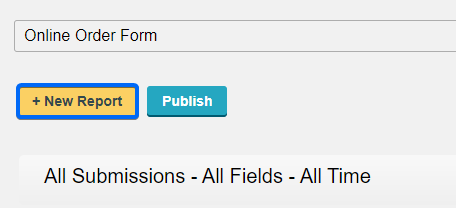
You can either start from scratch or duplicate the default report. Select one of the tabs New Report or Duplicate Report and name your report. Click OK. Creating a new report means that you’ll be adding, one by one, the form fields that you want to show in your report, with your preferred chart type.
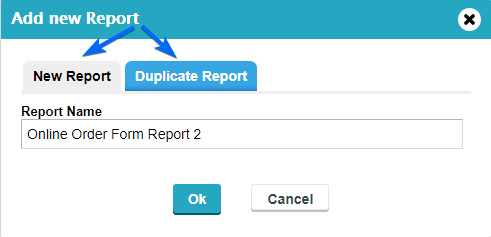
The image below shows a new report page. Similarly to the Add/Edit Field panel in your Form Editor, the panel on the left side of this page allows you to Add Widgets or Edit Widgets.
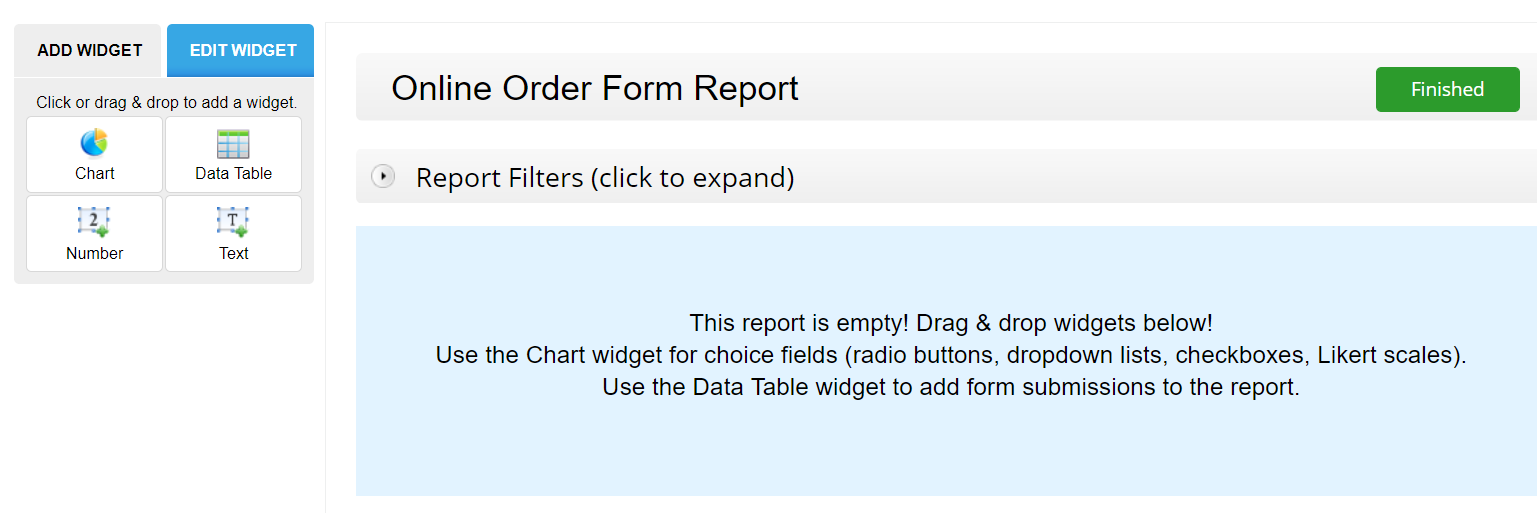
The menu in the top bar allows you to edit or delete a report and also to set it as the default report.
![]()
Reports are updated automatically to your audience, but you still have to use the Update Report link on the bottom part side of the Reports section for your private statistics.
