The CaptainForm – Enormail integration creates a new contact in your Enormail mailing list after each form submission. In the Settings → 3rd Party Apps section of your form, you’ll find the Enormail logo on the apps list. Hover over it and press Add to install the integration on your form.
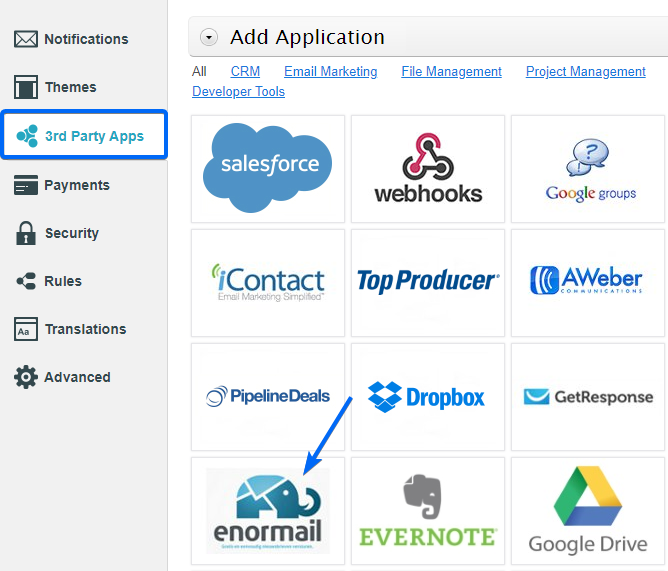
Next, add the API key associated with your Enormail account in the application box.
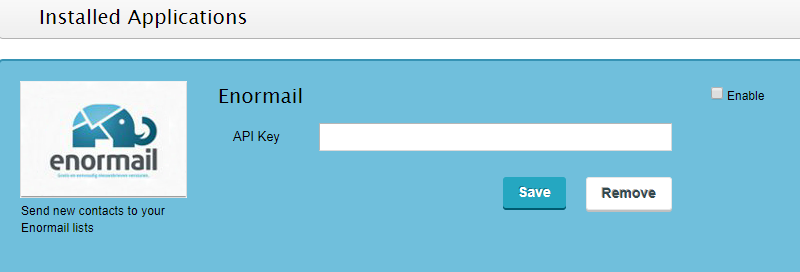
To retrieve the API key from your Enormail account, log in and go to Mijn account → API toegang. Once added, click Save.
Next, select the list, press Customize to enter the customization lightbox and map form fields with Enormail fields. Remember to set the form fields associated with Name and Email as required so that form users will not leave the information blank and prevent the integration from working for their submission. All new entries will be found in the Contacten section of your Enormail account.
Note: Address subfields cannot be mapped separately in the customization lightbox. If used, all data will be passed in the same field on Enormail. If you want to remove or disable the Enormail integration, return to 3rd Party Apps and you’ll find both a remove option on the bottom and the enable/disable checkbox on the top right corner of the box.
