You may allow your visitors to post their own content on your website through a web form. It’s simple to set up such a form, thanks to the CaptainForm – WordPress Posts integration that is in-built in your CaptainForm plugin. To enable this integration, go to My Forms → Your Form. From there, hit Settings and go to 3rd Party Apps.
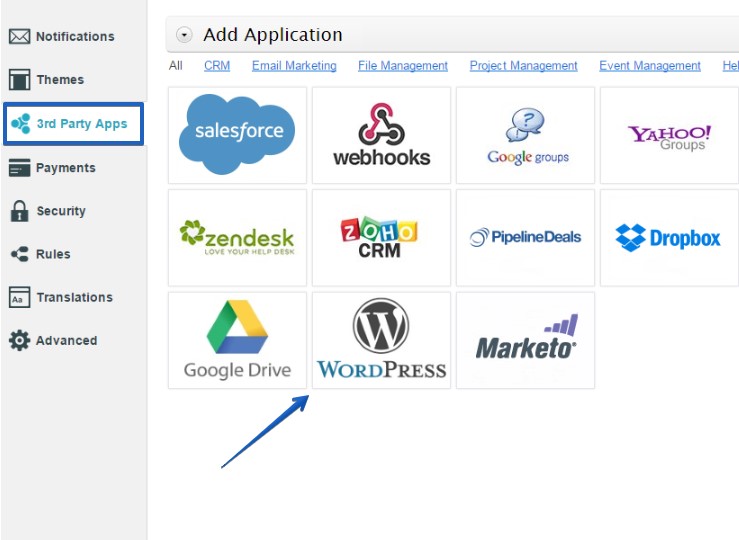
You’ll find the WordPress app within the list. Hover over it and press Add. Now the app is added to your form, but you need to set it up. Here are the steps:
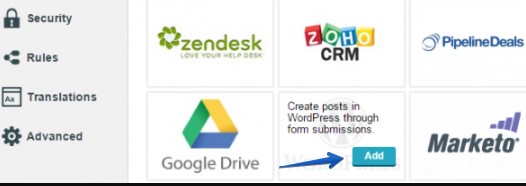
1. Hit the Connect to WordPress button. A lightbox will pop up on screen.
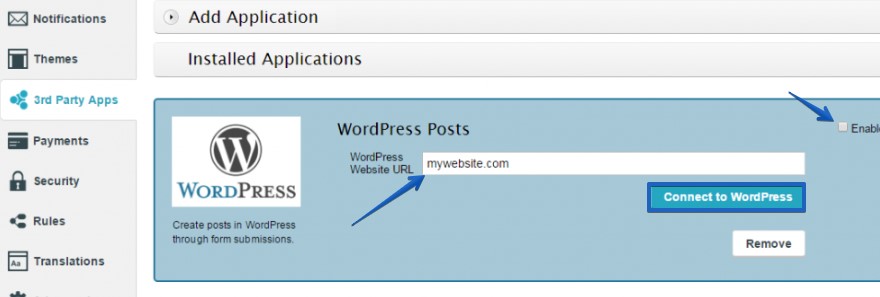
2. In Global Settings, match the options that will apply for all the form submissions from here on forth. You can either set all submissions to create published posts or leave them as drafts.
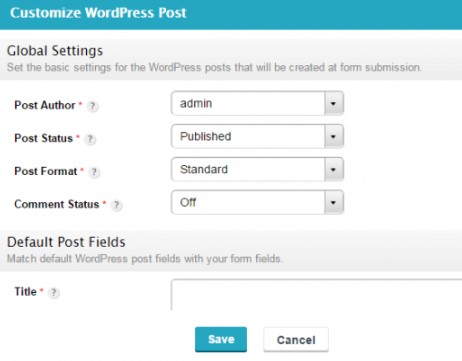
3. In Default Post Fields, match the fields of your form with the ones representing the body of the post. You can type in your input (but it will be applied to all submissions), associate one or more form fields as tags or combine them all.
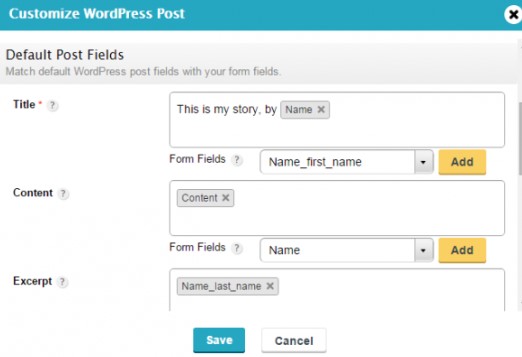
4. At the bottom you’ll find the Error Handling section. People that have a bad network connection could try submitting your form, which might end up in a fail attempt. You will receive the error by email. Click Save and you are done. You will now convert form submissions to new posts in your WordPress website. Keep in mind that you can only create new posts on your websites where the CaptainForm plugin is installed and activated.
