If you want your form to show up in a Lightbox, that’s very easy to achieve. Simply go to the Publish area and scroll down till you see Lightbox.

Once you did that, you will see that we provide multiple Lightbox options: Text, Image, Floating Button and Auto Popup. When you select the option Click on text, you can type in the text that you want to display in the link that will open the lightbox. You can also preview the link on the right side of the text box.
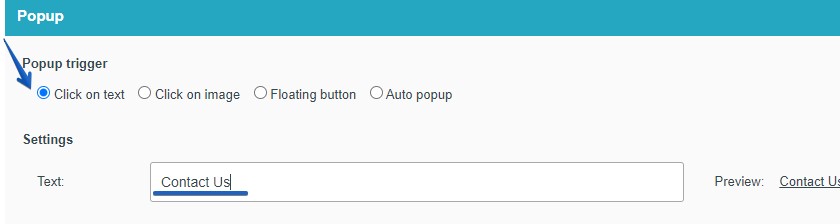
If you choose the option Click on image, when selected it you can copy the URL of the image you want displayed in the text box. Every time someone will click on the image, the Lightbox will show up on the screen.
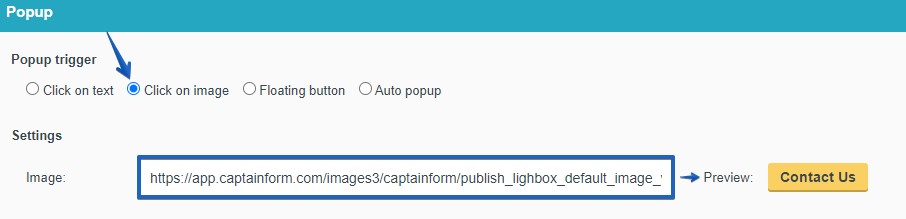
When selecting the Floating button option you will be able to type in and select the color of the text you want to display within the floating button. You can also choose in which position you want the floating button to appear on the screen: left, right or bottom side.
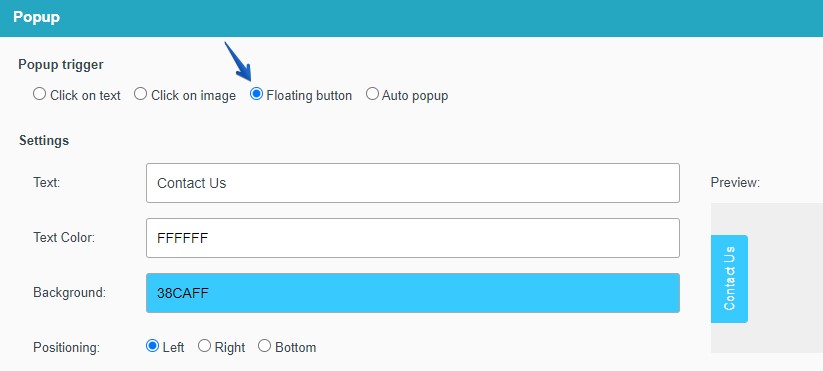
When you select the Auto Popup option, a text box appears where you must type the number of seconds it will take for the page visitor to remain on the page before the lightbox appears on screen. By default, the lightbox will pop up after 3 seconds.
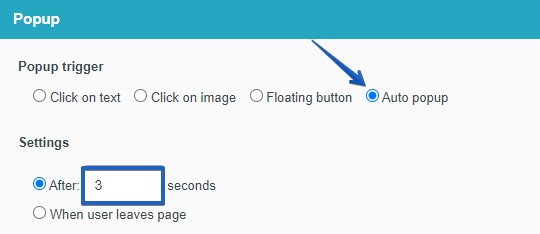
Select which one of the above you prefer, and afterwards select how you want to publish the lightbox, either through a Shortcode or Function Call.
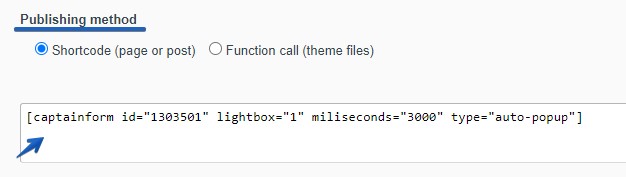 Copy the shortcode and use it on a page or a post. If you chose the Function Call publishing method, copy and paste it into one of your theme files.
Copy the shortcode and use it on a page or a post. If you chose the Function Call publishing method, copy and paste it into one of your theme files.
