Whenever you configure your CaptainForm – Zoho CRM integration and press the Save button on the app, if the number of tokens permitted on Zoho CRM is exceeded, you’ll receive that Zoho CRM error by email.
The Zoho CRM token is a key that holds the identity of your account that you may use for your programming projects, if you are a developer, and for different third party integrations, such as the CaptainForm – Zoho CRM integration for WordPress forms.
Each time you configure your settings and save the application, your Zoho CRM account is informed that a new integration is made, because it will receive different parameters. And that’s where a new token is generated in your Zoho CRM account that helps both CaptainForm and Zoho CRM to communicate with each other.
However, Zoho CRM is limited to ten tokens per account. That means that if you continuously configure, save and then configure the CaptainForm – Zoho CRM again, new tokens are created in Zoho CRM on save.
What you need to do is log into your Zoho CRM account and delete your older tokens, if you have no use of them. This way, you will prevent that error message from being sent to your inbox and the CaptainForm – Zoho CRM integration will work fine. Because there is no space to save the current token that holds your latest integration settings, your Zoho CRM account cannot receive the submitted form data.
To delete some of your older tokens in your Zoho CRM account, log into it and go to My Account. Now follow the steps below:
1. Go to Settings → Active Authtokens and see the tokens displayed on the right column of the table. The oldest tokens are displayed on the bottom.
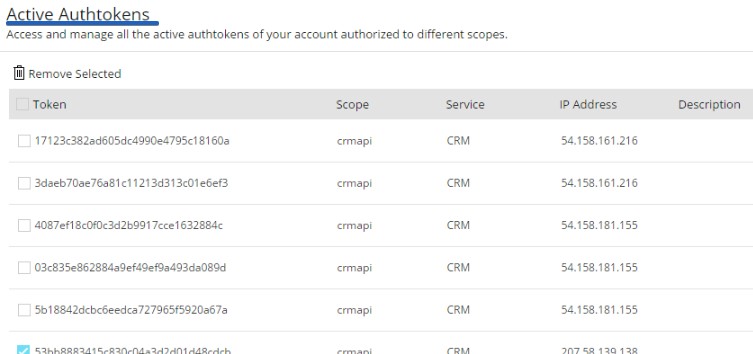
2. Select them and use the remove option. It’s the Remove Selected button on top.
3. Repeat the steps each time you exceed the number of tokens and receive the error message by email. For more information, don’t hesitate to contact our support specialists at support@captainform.com or by using the contact form below.
