If you’re an agency or work in web development, you probably installed the CaptainForm WordPress form plugin on multiple websites by using the same license key. If that is the case, then all the web forms that have been created are available on all websites where the license key was activated. However, you can control this by grouping your WP forms and following the steps below.
1. Open up your main website, create a group in My Forms for each website, and add the forms of that website there.
2. Use the cog symbol next to the group name to change group settings. 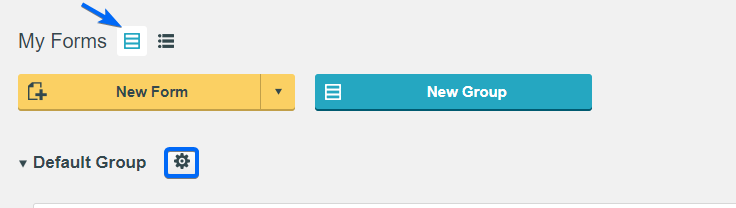
3. Select the websites that you want to share the group with.
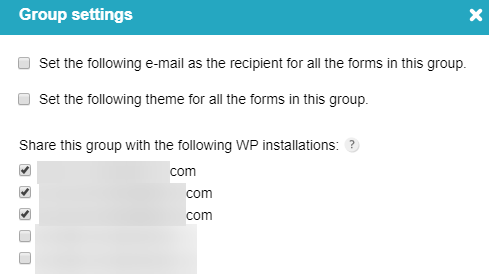
Repeat steps 2 and 3 for each WP installation. And there you have it!
Troubleshooting:
- This option is available only if you have activated the same license key on more than one website.
- Can’t see where to create groups? First, double-check if you are on the main website. Secondly, it would be the case when you’re in the list view mode. Turn to grouped view by using the button on top of the My Forms section.
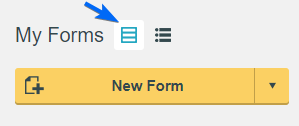 For more assistance, don’t hesitate to contact us.
For more assistance, don’t hesitate to contact us.
