To add PayPal Payflow to your order form, go to the Settings → Payments section, scroll down to Payment processors and look for the gateway within the Payment gateway drop down list. Once selected, use the Add payment gateway button and you’ll see a rectangular box popping below where you’ll need to type in the credentials of your PayPal Payflow account.
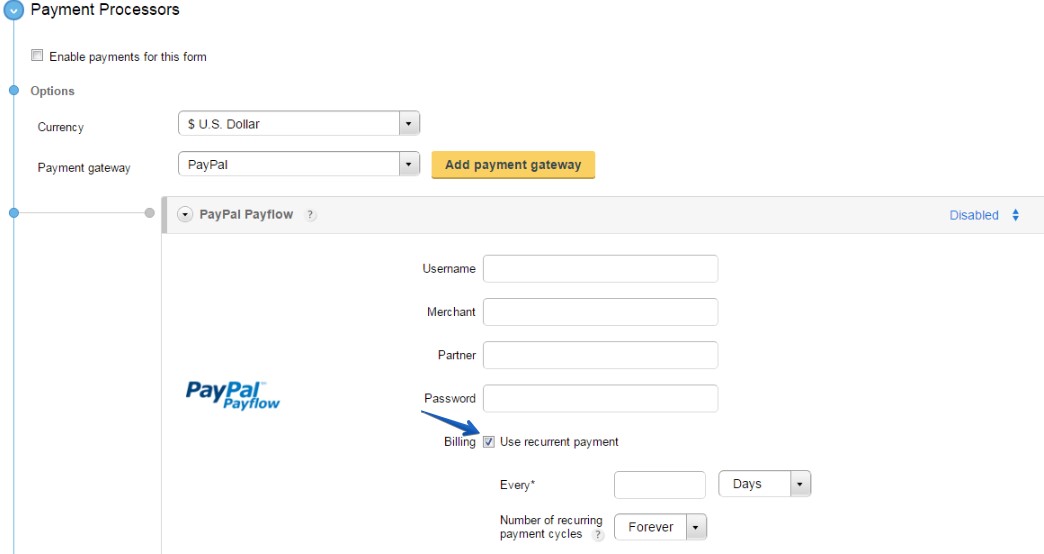
The credentials required for the CaptainForm – PayPal Payflow payment integration are: username, merchant, partner and password. They can be found in the PayPal Manager of your account. You may also set payments as recurrent. Just see the provided option and set your payments as you see fit. In the end, click the button on the top right side of the rectangular box to activate payments, but also save your changes in the Payments section.
Additional settings are required in your PayPal Payflow account, as well. Follow these steps:
1. In Service Settings → Set Up, go to PayPal Express Checkout and enter your PayPal’s email address.
2. In Payment Confirmation → Show confirmation page, select the on my website option. Customers will remain on your website after completing payments if this option is enabled.
3. Set Return URL Method to GET.
4. In Security Options → Enable Secure Token, select Yes, which will allow your CaptainForm plugin to communicate with PayPal.
5. Save. And there you have it! You will receive payments from this step forward in your PayPal Payflow account through form submissions.
