To pass user input from one form to another, you’ll need to head over to the Settings → Notifications section of your form. Scroll down to Form User Options and go to Thank You Page and Redirects. Select the option Redirect with custom variables and a text box will appear below. 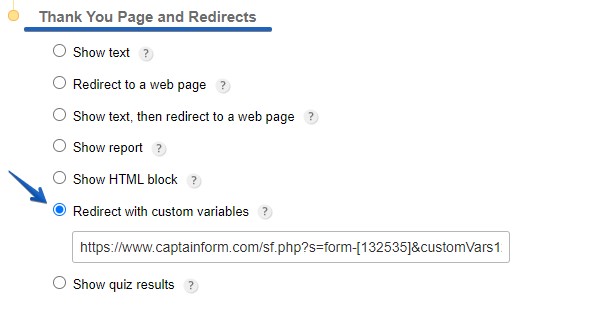 Redirecting each field input from one form to another requires the IDs of your form fields. To retrieve them, enter the view mode of your form and use the inspect element tool of your browser.
Redirecting each field input from one form to another requires the IDs of your form fields. To retrieve them, enter the view mode of your form and use the inspect element tool of your browser.
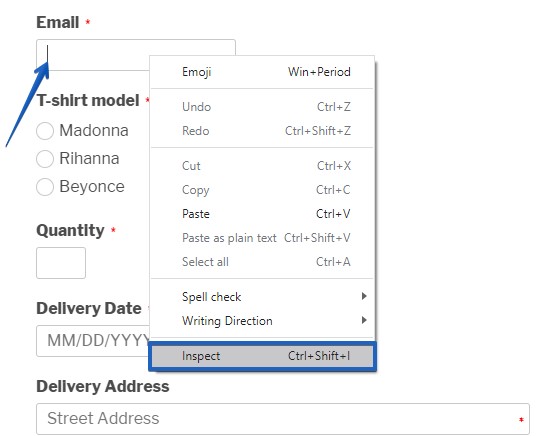
The ID of the field input is shown in the format id123-controlxxxxxx where the last digits represent the unique identifier of the field. 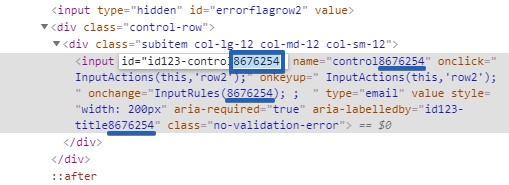 Now, copy this following code and edit it as explained further below:
Now, copy this following code and edit it as explained further below:
https://www.captainform.com/sf.php?s=form-[Receiver]&customVars123=yes&control[receiving_input]=request[input_sender]
Replace [Receiver] with the ID of the form that will receive the input. The form ID is represented by the digits that appear in the shortcode of the form, in Publish. Replace [receiving_input] with the ID of the field that receives the input (add digits only). Replace [input_sender] with the ID of the field from where the input is sent. Here’s an example:
https://www.captainform.com/sf.php?s=form-1****&customVars123=yes&control23***4=request892***
If you want to pass more than one field input, follow this example:
https://www.captainform.com/sf.php?s=form-1****&customVars123=yes&control23***4=request892***&control254***=request234***
