To enable the PayFast integration on your order form, go to the Settings → Payments section of your form. Afterwards, go to Payment processors, select PayFast in the Payment gateway drop down and use the Add payment gateway button to open the payment integration box below. Next, type in or paste the merchant ID and merchant key of your PayFast account. You’ll find them in the Settings → Merchant Identifiers section of your PayFast account.
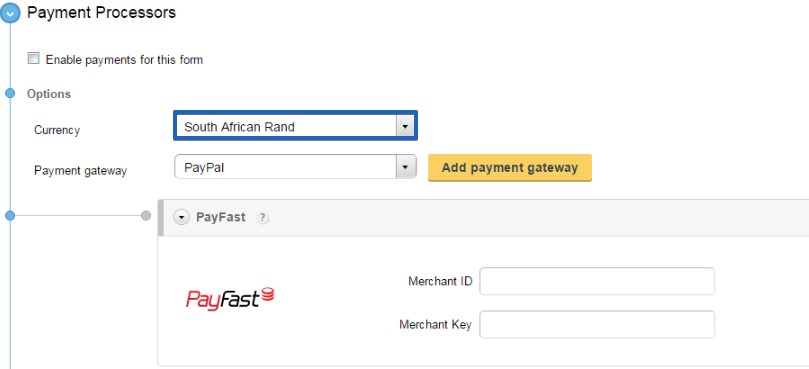
Lastly, enable the payment gateway on the top right side of the rectangular box and don’t forget to check if payments are also enabled for the form (see checkbox below Payment processors).
Note: You can only receive payments in ZAR (South African Rand), so make sure you set that in the currency dropdown. The PayFast integration may be disabled at any time by using the enable/disable drop down on the top right corner of the integration box.
How to make test payments If you don’t want to make a real payment, but just want to test the integration, different settings should be made in your CaptainForm account:
a. Enable your integration with the following information:
Merchant ID: 10000103
Merchant Key: 479f49451e829
c. Tick e Enable testing mode.
Then, once redirected to PayFast, you need to log in under Returning buyer with the following data:
Username: sbtu01@payfast.co.za
Password: clientpass
