WordPress order forms can be set up in the Payments section of your forms. But before you get there, you’ll need to add your items in the form editor. You may use checkboxes, radio buttons or drop downs to list the number of items (products or services) that you offer. Once this is done, go to the Payments section to arrange all payment settings. The first part is price assigning.
You’ll need to assign prices with the help of the drop down that appears on top. Once a choice field has been selected, use the table that appears below to add the value of each item.
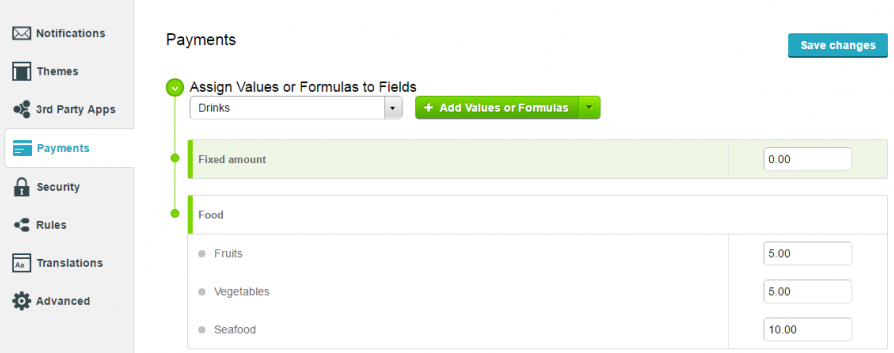
Afterwards, you have the summary and discounts part where you can multiply your item with a quantity field and assign certain markups and discounts if needed.
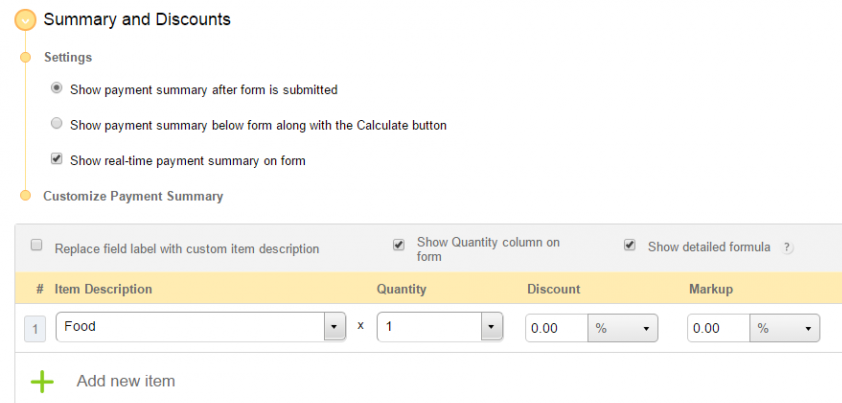
The last part in regards to the payment path (where and how is the money sent through the submission?), is to add one or more payment gateways to your online form. CaptainForm is integrated with 11 payment gateways, which include PayPal, PayPal Pro, PayPal PayFlow, Braintree, Authorize.net, Sage Pay, Stripe, PayU.ro, FreshBooks, Sisow and PayFast.
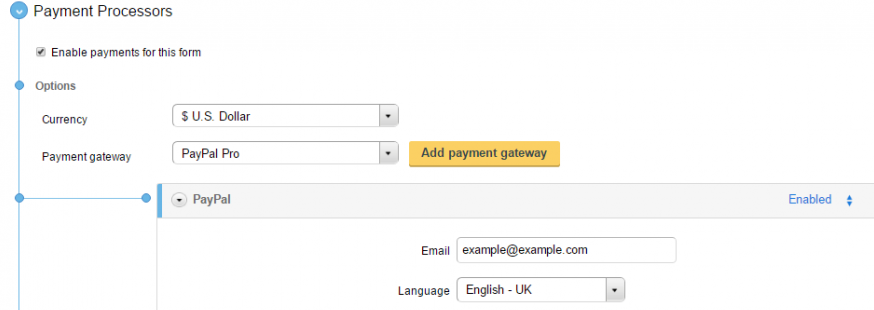
There is also the payment notifications part which you may enable. It allows you to receive notifications only after the payment has been completed by the form user. Online Order Forms can be vulnerable if they do not treat sensitive data carefully.
The CaptainForm plugin automatically sends all form data to the checkout page of the respective payment gateway, with the exception of those where the payment is done on the form, but on a secured SSL encryption.
