Use the CaptainForm – Pipeline Deals integration to add contacts and deals to your Pipeline Deals lists. Go to the 3rd Party Apps section of your form, under Settings, and hover over the apps list to add the Pipeline Deals app. Next, enter the API key associated to your Pipeline Deals account and select the Object Type.
You can select between People, Deals and People + Deals. Next, press Save.
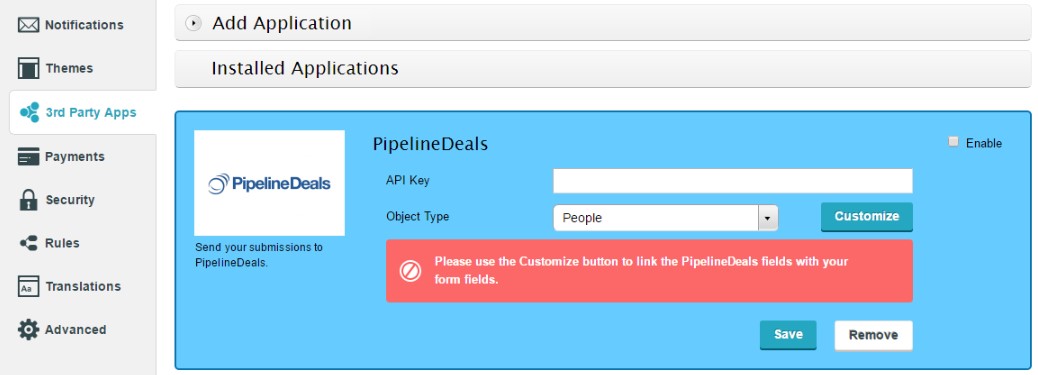
Hit Customize to enter the customization lightbox where you can map form fields with the fields from your Pipeline Deals account. Form fields that are not associated here will not send any data to Pipeline Deals. Once finished, click on Save.
Each new submission will create a new contact, deal or contact and deal in your Pipeline Deals account.
If you choose to disable the Pipeline Deals integration, use the Remove button from the app and you’re done. To get your API key, log into your Pipeline Deals account and go to Account Settings → Pipeline Deals API. If no API key is displayed, press the Enable API Access button. Provide an email and the API key will appear below.
