Create online forms with CaptainForm and share them with the world.
In the Publish section of your online form, select the code and paste it in your WordPress post. You may also publish your forms directly from your post. Just look for the CaptainForm button within the toolbar of the post. In the Publish section of your CaptainForm plugin, there are four options you may choose from Shortcode, Widget, Function Call and Popup.
The widget is located in the Appearance → Widgets section of your collapse menu. Here you can drag and drop the CaptainForm widget in the sidebar of your website.
Use the View Live button to see your form and Select Code to copy it.
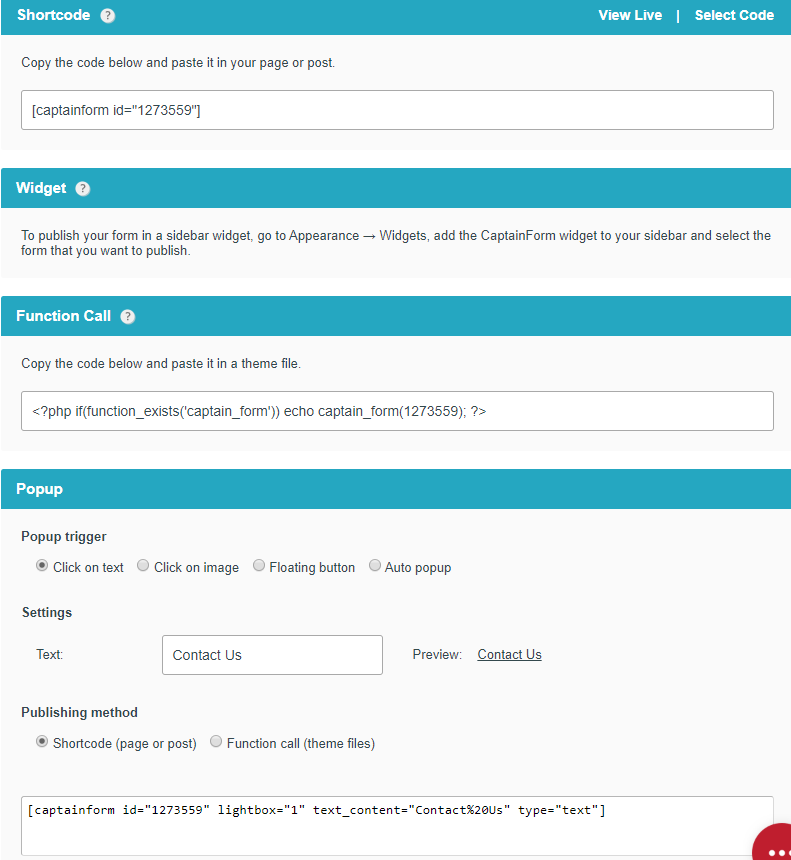 The function call may be used to publish your form anywhere on your website, such as your header or footer. Another way to publish your form is in a popup. To publish your form in a lightbox, go to the Popup box and select any of the four available options. Each one of the options generates a shortcode or a function call, depending on your needs. Click on text. When you select this option, you may type in the text that you want to display in the link that opens the lightbox. You may preview the link on the right side of the text box.
The function call may be used to publish your form anywhere on your website, such as your header or footer. Another way to publish your form is in a popup. To publish your form in a lightbox, go to the Popup box and select any of the four available options. Each one of the options generates a shortcode or a function call, depending on your needs. Click on text. When you select this option, you may type in the text that you want to display in the link that opens the lightbox. You may preview the link on the right side of the text box.
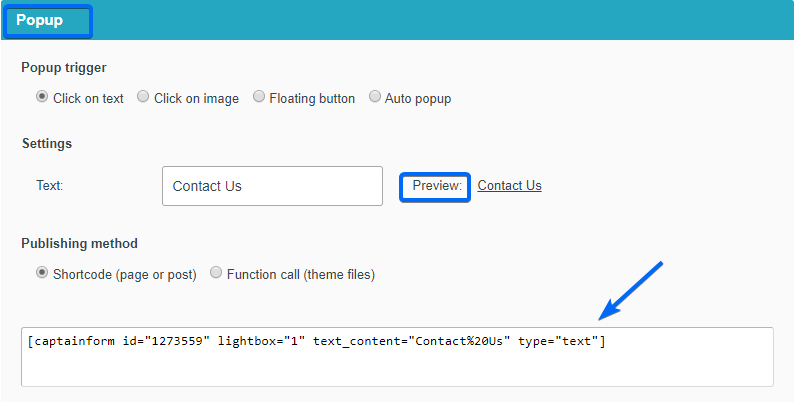
Click on image. When selected, copy the URL of the image you want to be displayed in the text box. Whenever someone will click on the image, the popup will appear on the screen.
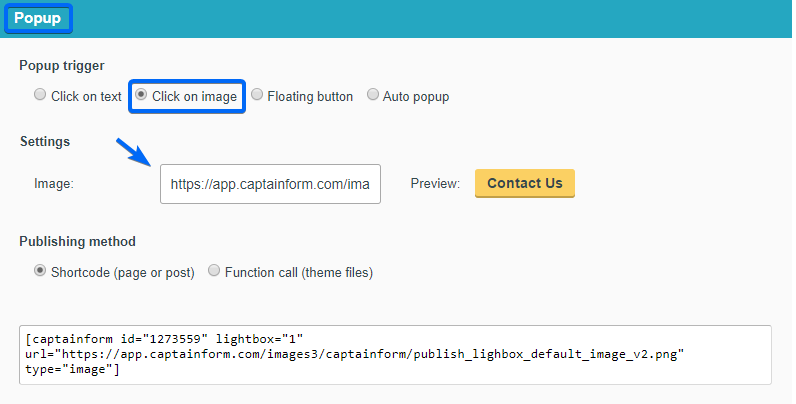
Floating button. When selected, you may type in and select the color of the text you want to display within the floating button. Use Positioning to position the floating button on the left, right or bottom side of the screen.
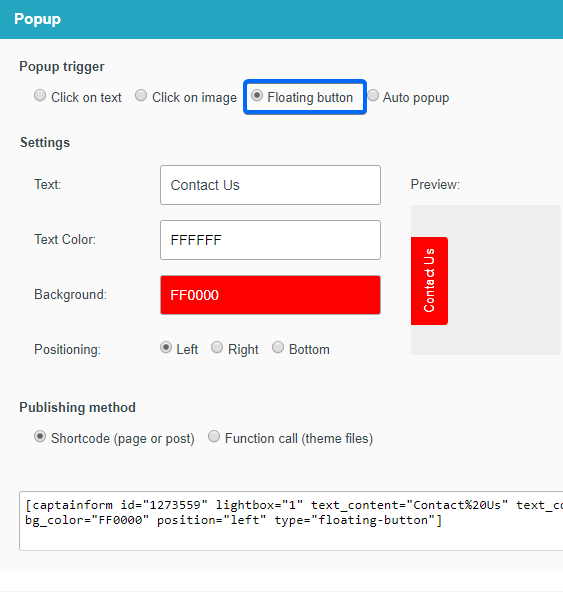
Auto popup. If you select this option, a text box will appear below where you must specify the number of seconds it will take for the page visitor to remain on the page before the popup appears on screen. By default, the lightbox will pop up after 3 seconds.
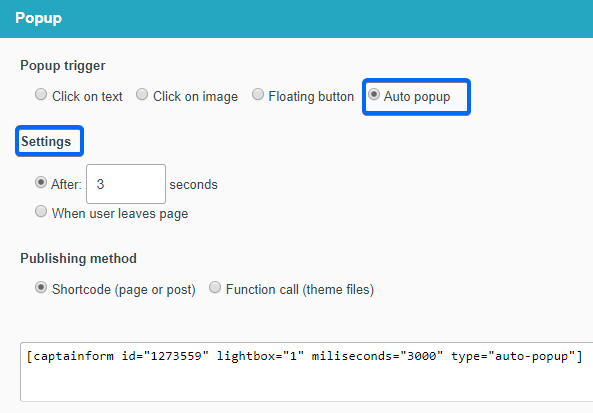
Finally, after you have selected the popup option that suits your needs, use the Shortcode (page or post) option if you want to add the popup to a page or post. Use the Generate Code button to obtain it in the text area below and place the code in the post or page that you need. If you want to use function calls, select Functional Call and repeat the previous steps.
You may use popups in your sidebar widgets, also. Just tick the popup option below the drop down and you should have the same four available options as mentioned earlier. If you do not see the popup publishing feature, make sure you have the latest CaptainForm plugin update installed on your WordPress website.
