Needed a way to create invoices or estimates in FreshBooks through form submissions? CaptainForm couldn’t make it any more simple. You’ll find the FreshBooks integration in the Settings → Payments section of your form, under Payment processors. Use the Payment gateway drop down to select FreshBooks and the Add payment gateway button on the right to connect your FreshBooks account to the order form.
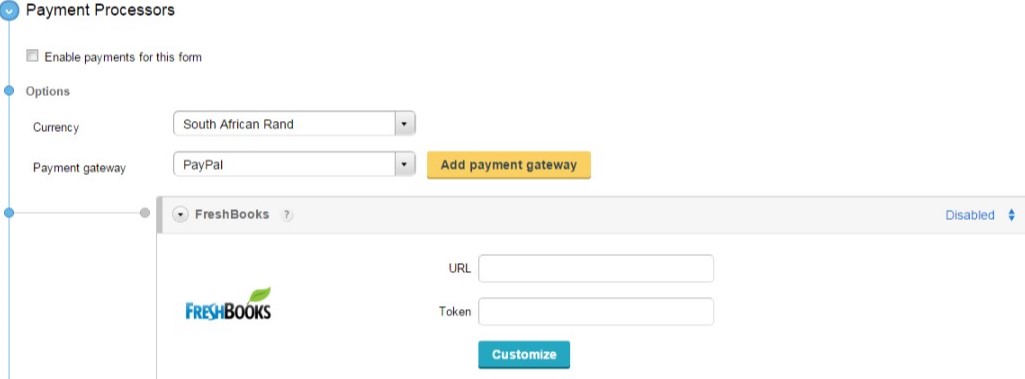
To connect your FreshBooks account to the CaptainForm plugin, provide the URL and Token of your FreshBooks account in the designated fields within the rectangular box. Enable the integration on the top right side and use the Customize button to map your fields and adjust other settings to this integration in the lightbox that appears on screen.
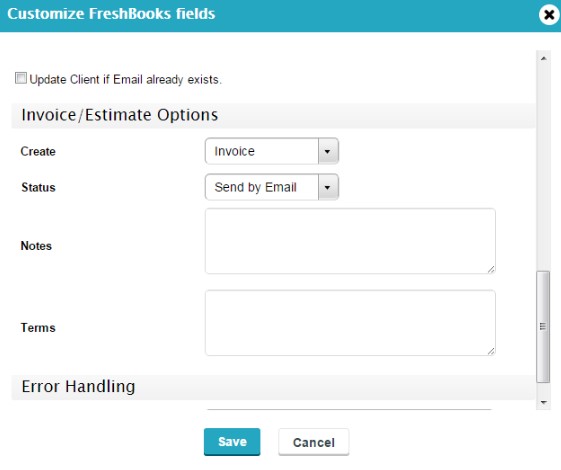
In the customization lightbox, you may map fields, update clients by email, set form submissions to create invoices or estimates, save them as draft or send them by email, add notes and terms, as well as to add a custom email address that will receive errors. The last step is for situations when a customer has a bad network connection and the submission failed to create the estimate or invoice. Once you’ve set up the FreshBooks integration, you may hit Save and you are done.
Important: Whatever the currency you’ve set up in the Payment Processors panel, it must be equivalent to your settings in your FreshBooks account, as the integration doesn’t change currencies.
To test your CaptainForm – Freshbooks integration, you’ll need to tick the Use sandbox checkbox.
