If you want to receive payments in your Stripe account through form submissions, then you would be happy to know that the CaptainForm plugin has an in-built Stripe payment integration for your order forms.
It’s located in the Settings → Payments section of your form, under Payment processors.
Use the Payment gateway drop down, select Stripe and click the Add payment gateway button. A rectangular box will drop below with the Stripe logo.
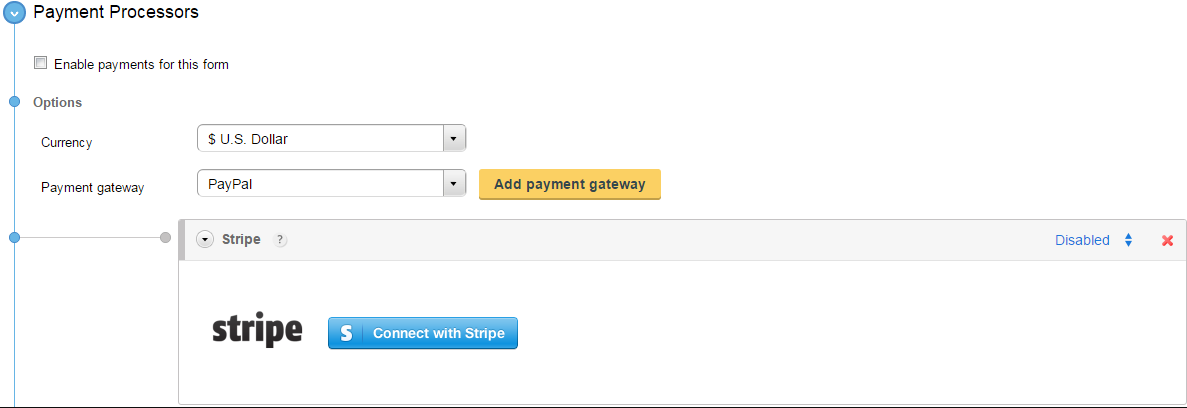
Now follow these steps to connect your Stripe account to the form:
1. Press the Connect to Stripe button and a new window will appear on the screen.
2. Provide your email and password. Don’t worry about security, as this step takes place on Stripe’s login page.
3. Once logged in, the window closes and you can finish setting up your form. If you want to enable recurrent payments on the order form, check the box Use recurrent payment and complete the settings with your input.
You’ll need to enable the payment gateway on your form before leaving. You’ll find the button on the top right side of the Stripe integration box.
