With the CaptainForm – Zendesk integration you may create users, tickets or organizations in your Zendesk account through form submissions. To enable the integration, go to Settings → 3rd Party Apps and hover over the Zendesk logo. You’ll see the Add button on mouse hover. Hit it to proceed.
The Zendesk app box will drop below where you must type the following information associated with your Zendesk account: domain, username, and API Token. Use the dropdown on the bottom line of the app to select the type of object you want to create on Zendesk after each form submission. Available objects include user, ticket or organization. Afterwards, hit Customize to map fields.
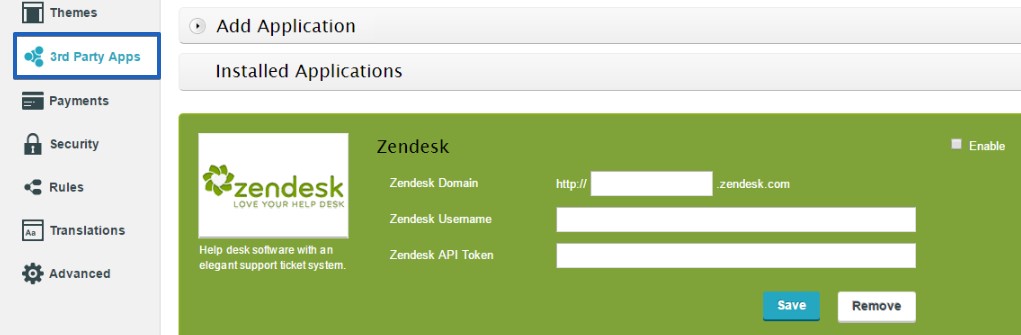
Different options are available in the customization lightbox for each object type of the CaptainForm – Zendesk integration.
If you want to send your submissions as ticket comments, tick the option Send submission content to ticket comments.
If you want to receive submissions as PDF in Zendesk, enable the Submission as PDF option. Make sure you save your settings before exiting the customization lightbox. Having it done correctly, the integration will work accordingly.
