Speed is a must for every website visitor. To make sure that the website scales and sustains successfully huge load of traffic, plugins like W3 Total Cache, WP Optimize or WP Smush come with a lot of handy features. So let’s take them one by one and see what functionality each one has.
W3 Total Cache
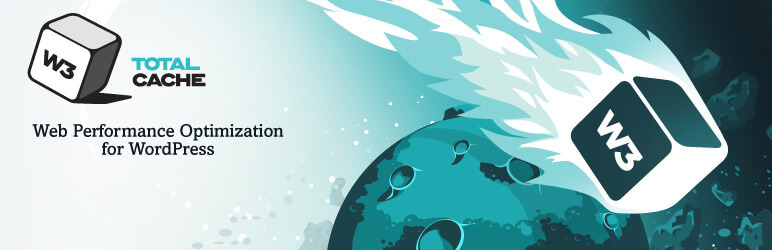
Highlighted Features
1. Preview mode – The Preview mode lets you work with the W3 Total Cache settings without affecting the live environment. More specifically, it creates a separate container for site settings and any changes made while the preview mode is enabled will be saved separately from the main settings.
There are 3 options you can enable:
- Disable, which turns off the preview mode and launches the changes made and saved while in preview mode.
- Deploy, keeps the preview mode enabled while it sends saved changes to the live site.
- Preview, launches a new window where you can see all the settings applied but they are not deployed and visible for the website visitors.
This functionality is very important as it can save you from making changes that can alter your entire website.
2. Page Cache – By simply enabling this option, you should see a significant boost in the website’s performance. W3TC has a variety of caching methods to cache static copies of posts and pages. When it comes to choosing a caching method, the Disk: Enhanced one is selected by default.
However, if you have a shared server you might have to use Disk: Basic, because the compatibility check test might reveal that the server is not compatible with enhanced disk caching.
The Opcode can be a good option for the dedicated or virtual private servers. Another method that can appear as an option is Memcache which is created for multi server environments.
3. CDN – This is a functionality designed to mirror cached resources from your server to a content delivery network. You’ll find several options under the CDN menu, such as:
- Host attachments, which mirrors attachments to the CDN.
- Host wp-includes/ files, which allows you to specify the exact type of files that you want to be cached.
- Host minified CSS and JS files, mirrors minified JavaScript and CSS files created in the Minify menu on the CDN.
4. Extensions – W3TC offers a collection of extensions like Cloudflare for improving the website’s performance, Google FeedBurner that automatically pings feeds when pages or post are modified, AMP that offers compatibility for mobile pages and many others.
Usability
The sections are presented on the Dashboard left menu and are very accessible. Even though the settings area is divided in 16 pages, the menu is very explicit so you will know where to find each option and every functionality
WP Optimizer
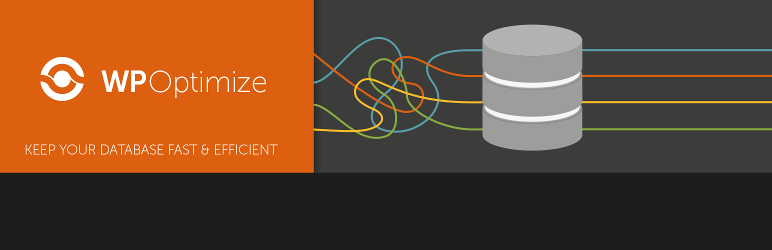
Highlighted Features
1. Optimizations – WP Optimizer allows you to clean your database without doing manual queries. You can efficiently clean your MySQL database of spam comments, post revisions and others. After install you will see a list of operations, some of them are marked with red, meaning that they require intensive database operation. If you want to select one of them it is recommended to create a backup of your site. After you select the operations the plugin should perform hit Run Optimization. The plugin also eliminates the spam comments and reports which tables have wasted space.
2. General Settings – In the General Settings section, you will find two options:
- Keep last – This option allows you to keep the data from a selected period and delete all the data before the chosen period.
- Enable admin bar link – By enabling this functionality, a WP Optimize button will appear and it will allow you to navigate between the plugin’s section without having to search it on the Dashboard’s left menu.
3. Auto Clean-up Settings – You can schedule the clean-up process daily, weekly, fortnightly and monthly. WP-Optimize will then alert you of any potentially harmful operations by coloring them red. The operations ready to be scheduled are: clean-up and optimization (in Beta), optimize database tables, remove auto revisions, remove spam and trashed comments, remove auto-drafts and trashed posts, remove unapproved comments and remove expired transient options.
Usability
WP Optimizer is a straightforward clean-up and optimization plugin. It has a simple structure in terms of features, however you will find every functionality you need for your site to be properly optimized. The most noticeable functionality you will find, is the automated clean-up function which saves you a lot of time and more than that, you don’t have to remember when the last clean-up was made and when the next one should take place.
WP Smush
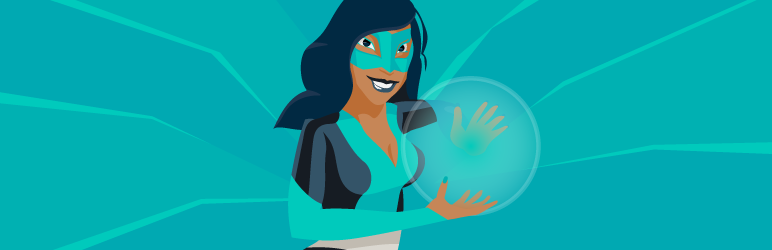
Highlighted Features
1. Image automatic compression – When you upload images to your media library, WP Smush will automatically compress and optimize the respective files. There are 6 type of image sizes that can be optimized: thumbnail (150×150), medium (300×300), large (1024×1024), twentyseventeen-featured-image (2000×1200) and medium_large (768×0).
You can either select a couple of image types, or select them all and let WP Smush optimize your files. Save space by not storing huge images on your server. The plugin allows you to set a height and width to images and once you upload them, they will be scaled at that specific dimension.
2. Directory compression – Beside compressing image uploads, what WP Smush does is to compress files that uploaded outside the upload directory. You can simply add any directory and the images uploaded in that directory and in any sub-folder will be compressed. This means that any image in any directory will be optimized by WP Smush.
3. Advanced Settings – This section comes with more functionality and it allows you to compress images up to 2 more than the regular compression. You can also make a copy of your original images to restore them at any point. This option will significantly increase the upload folder. Last but not least, WP Smush can convert JPG to PNG. What this option does, is to check if by converting the JPG file to PNG the size of the image will be reduced.
However, this is a pro feature that you can use only by purchasing one of the paid plans.
Usability
You’ll find the plugin under the Media tab of your Dashboard menu. Once the WP Smush page is opened, on the right side a Stats iframe is prompted where you can see the statistics of the operations you made, more exactly the total savings, the resize savings, directory smush savings and the pro saving estimate. This confers an easy way to watch the stats of your actions.
Conclusion
The common thing about these plugins is that all three offer you a very useful and therewith an easy way of optimizing the speed of your website and increase its performance, by compressing images, removing unnecessary data, or storing data from existing requests.
We can notice that the plugins are different in terms of features, each one being specialized on a specific way of optimizing and increase the performance of a website. So, depending on what type of optimization you need for your website you can select with trust one of the plugins above.
Admin
Latest posts by Admin (see all)
- CaptainForm deprecation - April 7, 2023
- Survey: How Has The New Reality Impacted You? - June 29, 2020
- The WordCamp Europe Berlin Memories - July 10, 2019

Thanks for this best idea about website optimization tips
You are more than welcome:)
Hello Dear,
today I got your awesome post about 3 efficient ways to optimize the website. I really got here most effective and more valuable resources. thanks a lot
I like your post that you have given here about website optimization process. thanks a lot
These ways are very good and proven, I have got the more great idea from his blog. tanks for this best idea
These tips are very good and proven. thanks a lot
I got a very effective and informative idea. thanks
Awesome expected post you shared here, I will require it many times, and here the outstanding selection of topic also makes me more jolly, please hope more blog post we get from you. Thanks advances!!!