The CaptainForm – Salesforce Marketing Cloud integration sends form submissions as contacts to one or more mailing lists.
If you want to enable the Salesforce Marketing Cloud integration on your form, go to Settings → 3rd Party Apps, hover over the Salesforce Marketing Cloud logo and hit the Add button, when it appears.
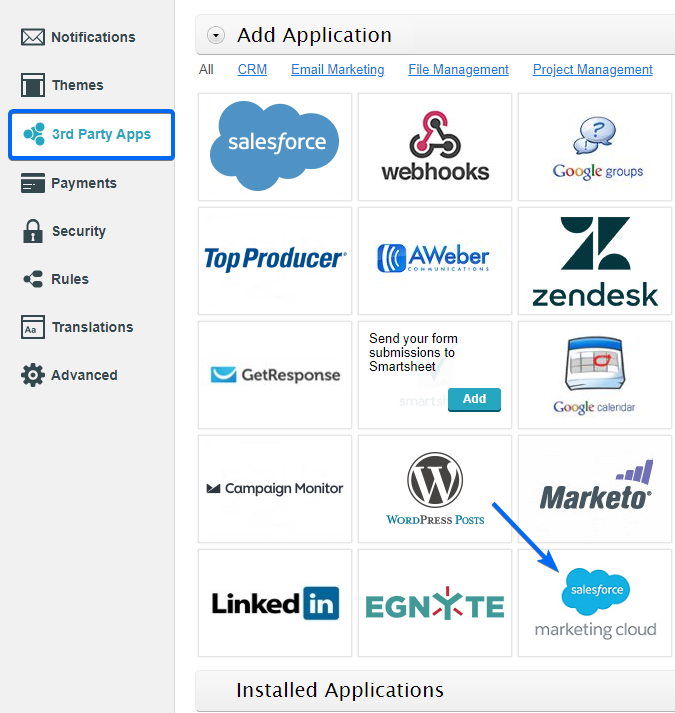
Go to the application box below the list and enter the credentials of your Salesforce Marketing Cloud account.
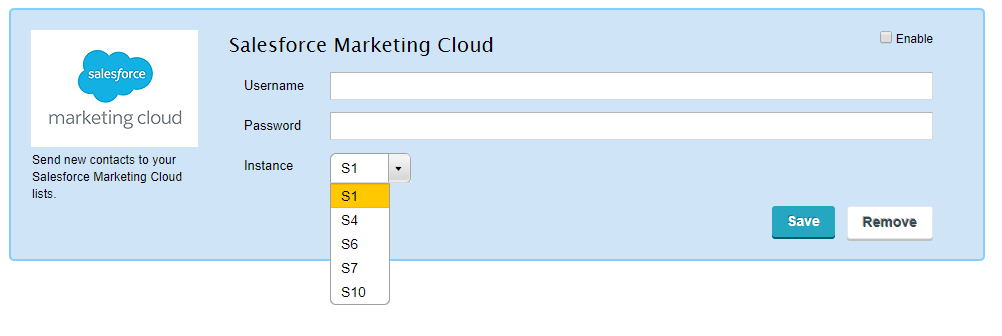
Afterwards, use the dropdown to select the instance your Salesforce Marketing Cloud account is on. To determine the instance, look at the URL when logged in Salesforce Marketing Cloud.
Finally, map fields in the customization lightbox. When looking at the ExactTarget application box, hit the Customize button and a pop up will appear on the screen. This is where you map your fields.
Remember to set the email field as required on the form, as well as the field that represents the subscribers key, if it’s different from the email. You may select one or more mailing lists where the contact will be created, as well as the autoresponders you want to trigger. Now that you’ve set up the integration, save it and you’re done.
